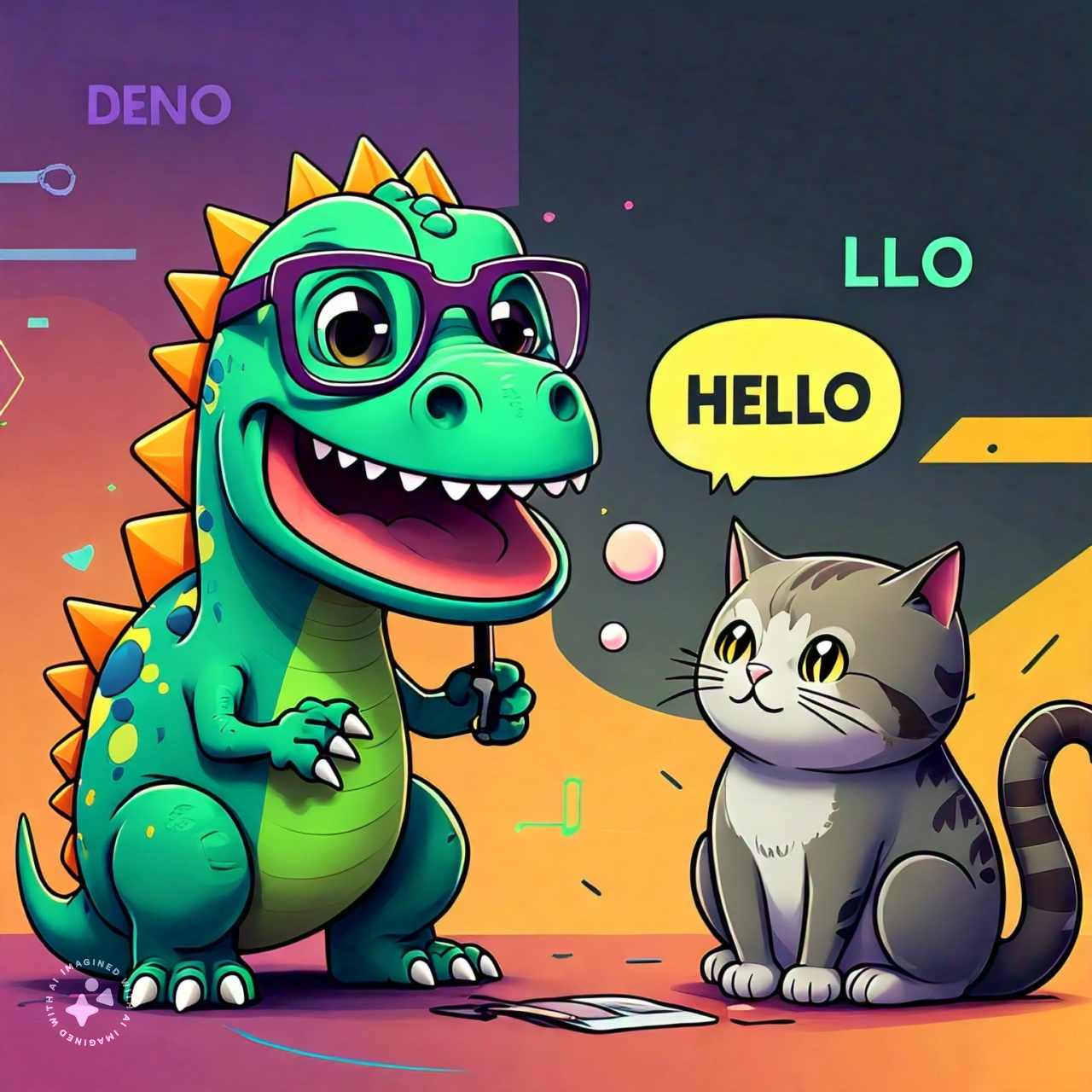
NestJS on Deno?
Can you run Nest in Deno?
Yes.
I’m writing this because google searches aren’t very clear and almost made me believe it won’t work. I almost believed I would have to use a Deno flavored framework that mimics Nestjs (like oak).
However, it’s straight forward to use and arguably simpler in Deno because you can get started without Nest’s CLI and it’s generation requirements. Given that Deno just works with Typescript, there is no build-step. You just import and it works.
Maybe at one point in Deno’s history it did not work, but as of now, it does.
First what is Nest?
I really like it, for those who don’t know, here’s a brief overview.
NestJS is a progressive, extensible Node.js framework for building efficient and scalable server-side applications. It is built with and fully supports TypeScript but is also compatible with JavaScript. NestJS leverages the power of modern JavaScript, combined with the capabilities and flexibility of TypeScript, to create a highly productive and modular development environment.
Key Features of NestJS
-
Modular Architecture: NestJS encourages a modular approach to application structure, allowing developers to split their codebase into modules. This promotes better organization and reusability of code.
-
Dependency Injection: It has a powerful built-in Dependency Injection (DI) system that helps manage the lifecycle of dependencies and their relationships, making it easier to write testable, maintainable, and scalable applications.
-
TypeScript Support: While it can be used with JavaScript, NestJS is designed with TypeScript in mind, providing full type-checking and advanced TypeScript features right out of the box.
-
Decorator-based Syntax: Inspired by Angular, NestJS uses decorators (e.g., @Module, @Controller, @Injectable, etc.) to define and organize different parts of the application, making the code more readable and declarative.
-
Built-in Support for Various Transport Layers: NestJS natively supports different types of transport layers like HTTP, WebSockets, and microservices through built-in modules.
-
Extensive Ecosystem: It provides a rich set of tools and modules that cover various aspects of application development, including authentication, database integration, caching, validation, and more.
-
Testing: NestJS promotes best practices for testing by providing utilities and patterns for writing unit and end-to-end tests, ensuring your application is reliable and maintainable.
Running a stand alone Nest app in Deno
Initialize the sample project
- create a new directory
mkdir nest-deno - cd into the directory
cd nest-deno - initialize a deno project
deno init
Adding the Core Nest dependency
deno add npm:@nestjs/core The deno add command adds to the import map of
deno.json. This allows us to import like we’d normally do instead of having to
prefix npm: in our imports.
import { NestFactory } from '@nestjs/core'; vs
import { NestFactory } from 'npm:@nestjs/core';
Add the sample code into main.ts
import { NestFactory } from '@nestjs/core';
class AppModule {}
const app = await NestFactory.createApplicationContext(AppModule);Run the app with Deno
Deno init created a task in the deno.json file that allows us to run the app
and watch for changes. Run the app with deno task dev.
To avoid having to say yes to the Deno requests x accesss prompts. Update the
deno.json file to include the --allow-read and --allow-env flag. Here’s
how mine looks like.
{
"tasks": {
"dev": "deno run --watch --allow-read --allow-env main.ts"
},
"imports": {
"@nestjs/common": "npm:@nestjs/common@^10.3.9",
"@nestjs/core": "npm:@nestjs/core@^10.3.9"
}
}Testing if Nest’s DI functionality works
- Run
deno add npm:@nestjs/commonto add@nestjs/commonto the import map. - Let’s create a service and utilize dependency injection. Update
main.tsto look like the following:
import { NestFactory } from '@nestjs/core';
import { Module } from '@nestjs/common';
class HelloService {
hello() {
console.log('Hello World!');
}
}
@Module({ providers: [HelloService] })
class AppModule {}
const app = await NestFactory.createApplicationContext(AppModule);
const helloService = app.get(HelloService);
helloService.hello(); // this outputs Hello World!Success! So I believe this confirms you can technically use Nest in Deno :).
You may notice that your IDE is complaining about
Moduledecorator usage. This requires some typescript functionality that is still under the experimental flag. We can enable it by adding some settings to ourdeno.json.
Add experimentalDecorators and emitDecoratorMetadata to deno.json
{
...
"compilerOptions": {
"experimentalDecorators": true,
"emitDecoratorMetadata": true
}
}Attempting to run a Nest Server Application in Deno
Previously we used NestFactory.createApplicationContext to create a Nest app
without listening for HTTP requests. Let’s try to create a Nest server
application and listen for HTTP requests.
Let’s create a Nest Application Instance (http server)
- Update
NestFactory.createApplicationContexttoNestFactory.create. This will create a Nest server application. - You’ll notice the error
No driver (HTTP) has been selected. In order to take advantage of the default driver, please, ensure to install the "@nestjs/platform-express" package ($ npm install @nestjs/platform-express) - Run
deno add npm:@nestjs/platform-expressto add the package to the import map. - Update
main.tsto look like the following:
import { NestFactory } from '@nestjs/core';
import { Module } from '@nestjs/common';
import '@nestjs/platform-express';
class HelloService {
hello() {
console.log('Hello World!');
}
}
@Module({ providers: [HelloService] })
class AppModule {}
const app = await NestFactory.create(AppModule);
app.listen(3000);You can now verify that the server is running by visiting
http://localhost:3000
Although you see a 404 error, this confirms that the server is running.
Also, update the deno task in deno.json to include the --allow-net flag and
avoid the grant access prompt.
{
"tasks": {
"dev": "deno run --watch --allow-read --allow-env --allow-net main.ts"
},
...
}Let’s expose our Hello Service via an HTTP endpoint
- create a controller and inject HelloService into it.
- register the controller in the AppModule
class HelloController {
constructor(private helloService: HelloService) {}
@Get()
hello() {
this.helloService.hello();
return 'Hello World!';
}
}@Module({
providers: [HelloService],
controllers: [HelloController],
})The full main.ts file should look like this:
import { NestFactory } from '@nestjs/core';
import { Get, Module, Controller } from '@nestjs/common';
import '@nestjs/platform-express';
class HelloService {
hello() {
return 'Hello World!'; // updated to return instead of console.log
}
}
@Controller()
class HelloController {
constructor(private helloService: HelloService) {}
@Get('/')
hello() {
return this.helloService.hello();
}
}
@Module({ providers: [HelloService], controllers: [HelloController] })
class AppModule {}
const app = await NestFactory.create(AppModule);
app.listen(3000);Now verify that the new endpoint is working by visiting http://localhost:3000.
You’ll see the message Hello World! displayed on the page.
Update: 2024-07-09
After writing this, I attempted to publish my hello world script to Deno Cloud through Deploy Ctl. I encountered issues with the deployment, which led me to explore other frameworks like Fresh. I’ve written about my experience with Fresh in my latest blog post, A URL Shortener built for humans with Deno and Fresh.
The bug though was posted on the Deno Deploy Github repo. You can follow the
issue here. Since the
writing of this post, the issue is now resolved and you can deploy NestJS apps
to Deno Cloud. The issue was that Deno Cloud’s runtime did not have
emitDecoratorMetadata enabled and this caused the DI to fail.